Technology
Page Navigation
OFFICE 365
-
DOWNLOAD OFFICE 365 FREE
Having access to the latest software can enable high school and middle school students to be more efficient and productive in the classroom and at home. Blue Valley Schools is pleased to announce that all high school and middle school students and their families can now access the latest Microsoft Office software through Office 365 free of charge.
With Office 365, students and families will have access to the latest versions of Word, Excel, PowerPoint, OneNote and unlimited storage through OneDrive. Setup is web-based and installation is available for up to five compatible computers and five mobile devices. The free personal Office 365 subscription continues as long as your child is a Blue Valley student and the program is offered.
From home, follow these easy steps to download and install Office 365 on your personal PC or Mac computer.- Click here and sign-in with your child's Blue Valley email and password.

2. Click the INSTALL OFFICE button on the upper right side of the screen as pictured below:
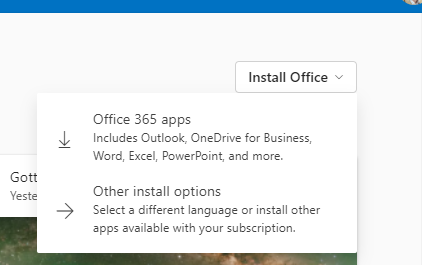
3. Double click the installer file to start the installation process.
Downloads for mobile devices are also available from the iTunes app store or Google Play. Once you start the mobile app, you may sign in with your child's Blue Valley email and password for full editing capability. If you have trouble installing Office 365, this guide may help resolve your issue. - Click here and sign-in with your child's Blue Valley email and password.
STUDENT EMAIL HELP
-
Android Device
- Install Microsoft Outlook from the Google Play store.
- Tap the Open button then tap Add Account.
- Enter your Blue Valley email account and password. Press Continue.
- Tap OK to setup new sign-in.
- Verify your identity.
- Enable notifications if you like.
- Your account should now be set up and email should be added to your Outlook mailbox.
Apple Device
- Open Settings > Mail, Contacts, Calendars > Add Account.
- Tap Exchange.
- Leave the Domain field empty (if visible). Complete the Email, Username and Password fields. The Email and Username fields require the full email address ([email protected]). Modify the Description field if desired.
- Tap Next in the upper-right corner and syncing will begin.
- If the settings cannot be found and you are connecting to your Office 365 email account enter the server name outlook.office365.com in the Server field, full email address in the Username field and tap Next in the upper-right corner.
- If the settings cannot be found and you are connecting to your Office 365 email account enter the server name outlook.office365.com in the Server field, full email address in the Username field and tap Next in the upper-right corner.
- Choose the information you want to sync and tap Save. By default, Mail, Contacts Calendars are all synced.
Personal PC/Laptop
- On your personal computer...
- Enter http://o365.bluevalleyk12.org in the address bar.
- Sign in using your full Student Email Address and Password (the same as your login to Blue Valley school computers).
- When accessing Office 365 for the first time, a prompt will require setting a preferred Language and Time Zone (select UTC-06:00 Central Time US & Canada).
- Once signed in, click the waffle (grid of 9 dots representing apps) in the top left of your screen.
- The Outlook (mail) icon will appear in addition to Word, Excel, PowerPoint, etc.
- Install Microsoft Outlook from the Google Play store.

